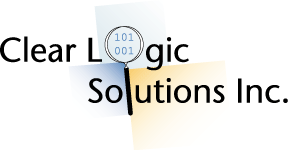Computer Tips
by Graham Lindgren
-
 If
you purchased your computer with software already installed but did
not receive the associated CDs, backup your hard drive. All the software
may be located in a compressed form on a special partition. This may
be your only copy of the operating system and software if you have problems.
The procedure to make a backup of this partition should be described
in one of the documents that came with your computer. Save yourself
time and money by doing this before your hard drive fails. A hard drive
failure is more likely than many of the other components of your computer
failing. Make sure you verify the backup worked.
If
you purchased your computer with software already installed but did
not receive the associated CDs, backup your hard drive. All the software
may be located in a compressed form on a special partition. This may
be your only copy of the operating system and software if you have problems.
The procedure to make a backup of this partition should be described
in one of the documents that came with your computer. Save yourself
time and money by doing this before your hard drive fails. A hard drive
failure is more likely than many of the other components of your computer
failing. Make sure you verify the backup worked. - Use a hardware or software firewall. Hardware firewalls are included with most routers and software firewalls are included with the latest versions of Windows. Make sure they are configured properly. Visit Microsoft for information on this and the next 2 items.
- Keep your computer up to date with security patches. Take advantage of the automatic update feature included with the latest versions of Windows.
- Anti-virus software is a must and is only effective if you are subscribed to regular updates. Be sure a full scan is completed regularly, particularly if the scan has been scheduled to run when the computer is not usually turned on. Some Internet Service Providers (ISPs) are providing anti-virus software and ongoing updates as part of their service. There are also other places to obtain free anti-virus software. Never run more than one Anti-virus program. This may cause conflicts and prevent the software from working properly.
- Use strong passwords which include numbers, symbols and both upper and lower case letters. Make phrases like you see on license plates to help you remember them.
- Plan and implement a regular backup schedule according to how important your data is.
- Disable unused network protocols and services to reduce your exposure to an outside attack and increase system performance.
- Be careful about what you download from the Internet and scan files before opening or installing them. If they expand into more files, scan again.
- With exception of signed programs from reputable companies, don’t ever click buttons within popup windows. Sometimes they indicate your computer has been infected with some kind spyware or virus. Downloading their recommended program usually only makes the problem worst. Although you may have a problem, it is better to stay in control and obtain a program such as Malwarebytes from a well know website to detect and remove the problem. Also see next item.
- Run the free
Norton Security Scan.
This will analyze your computer for viruses and Trojan horses and test
how well your computer is protected from internet threats. When completed
you will receive a report on the results and corrective actions you
can take.

- If you share a single computer between family members and you cannot afford the computer to be out of order for long, think about creating two partitions with a dual boot option; one for work and one for play. This way you can test out software (especially from the Internet) and drivers on the play partition before risking downtime on the work partition. Remember to have a current backup before starting this.
- Organize all your data files within folders under one directory or partition for easier backups. These are the files that are hard to recreate and change most often. Everything else should be available from the original installation disks or the internet. This way, you only need restore the one directory and any profiles when upgrading to the latest operating system or performing major upgrades to your computer hardware. Also see next item.
- Upgrading to the latest operating system on an empty partition is preferable to installing over top an existing version. In fact, reinstalling the operating system and all software on an annual basis is beneficial. It’s like spring cleaning. It gets rid of the cobwebs. Over time, the installation, upgrading and deletion of files and software leaves bits and pieces spread around. This uses up space which could otherwise be used. It also causes the computer to take longer finding what it needs as it must sort through more things.
- Use email aliases to your advantage. Most ISPs allow you to create aliases for your email address. An email alias just redirects incoming mail to the original address. When signing up for online subscriptions or contests, etc. use an alias. When you start receiving spam on this alias, you can just delete and create a new one while not changing your original email address that your friends and family use.
- In older versions of Outlook, a malicious program could be attached to an email while appearing as a simple picture. The reason is because Windows hides known file extensions by default. To prevent this, uncheck “Hide extensions for known file types” under Folder Options of Windows Explorer under every user account.
- Do not respond to Spam. Following directions to be removed from a mailing list just confirms your address is valid. Avoid opening or previewing suspicious email. Some messages contain pictures which must be downloaded from a web site, again validating your address.
- Small Business web sites can be setup pretty cheaply these days. There are numerous places you can register a domain name. But make sure the features you require, such as domain name forwarding and cloaking are included in the price. Some only include parking. Cloaking can forward users to the web space provided by your ISP while maintaining the business URL.
- If you operate a web site, imbed images of email addresses instead
of links to reduce spam coming to those addresses.

- Never enter account or credit card information on an unsecured web site. And then only when you have verified the certificate belongs to who you think it should, by clicking on the locked padlock in Internet Explorer.
- Ensure all wireless networks are properly configured with security. The default configuration enables easy setup but may allow someone in neighborhood to access your computers and use your internet connection.
- Go to www.microsoft.com/en-ca/enterprise for small business resources and templates.office.com for many business related templates such as invoices and expense reports.
Note: Click here for a PDF version of this file.
Although every effort has been made to make this information as accurate as possible, Clear Logic Solutions Inc. assumes no liability or responsibility for damages resulting from the use of the information contained herein. If in doubt, ask your IT professional.